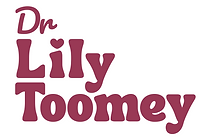For the most up-to-date version of this template, click the button to head to my new website
Or check out my other PhD template – the Ultimate PhD Notion Template
Here's the YouTube video I made about this Notion setup:
I discovered Notion about a month ago, and it has honestly changed my life, both at my PhD and personally. If you don't know what Notion is, it's self-described as an "all-in-one workspace", but is basically a program / app where you create databases and pages to store any and all kinds of information. Personally, I use it to track the books I'm reading, my recipes, and I've even set up my Christmas planning in there. I also use it for organising my Instagram and blog, and keeping track of my overall career progress.
But most importantly, I now use Notion on a daily basis for my PhD. So if you're interested in how I use Notion in my PhD, then keep on reading! And if you're just interested in my template at the end, then scroll down to the bottom where I'll leave a link to it.
(For the purposes of this post I'm going to talk you through the PhD template I made instead of my own actual PhD pages, as they contain unpublished information and cannot actually be shared. However, it's important that you know they are identical to each other, just the template has the sensitive information removed!)
In a PhD, there is a lot to keep track of. Things to do and things you've done, papers to read and papers to write up. So it helps to have a space to keep track of all these things. I originally had a million and one excel spreadsheets and word documents, but once I discovered Notion, I realised how much easier it was to have it all stored in the one place! And one of the best things about Notion is it's free for students!

I start my overarching PhD page with a header of a brain, because as you all probably know, I'm studying neuroscience. Then my little emoji of choice for the page is a graduation cap. One of the things I love about Notion is the widespread use of emojis, where every page can be assigned an emoji. I then have a quote about doing a PhD which I found to be quite funny, alongside a countdown to my PhD submission date. I made this countdown using this website I found called Indify, which specialises in making free Notion widgets that you can embed into your page. I've left my countdown in the template, but if you want to use this template for yourself, you can either remove the countdown entirely, or go to Indify and create your own!

As you scroll down, I have my list of different pages, which I'll go through with you all in just a moment. But they basically cover everything you need to know or keep track of.

Scrolling down further, you reach my tasks planner. I use Google Calendar for my overall diary but I do like to just have a space for planning out my PhD tasks. First up on my tasks section is the Calendar View, where I can see everything laid out for each day. For illustrative purposes, I've put in a few example tasks that I may need to do for my PhD in the month of September so you can see what it would look like.

Next we have the "Task Inbox", which was inspired by a YouTube video I watched on creating a "Getting Things Done" (GTD) Dashboard! I did modify this a little bit from the video, but if you're interested in the original source of the idea, here's the link!
But basically, when you need to add a new task in, you click for a new item in the inbox. You then enter all the information you need in, including the due date and whether it's a high priority task, and once you assign it to a specific project in the last column, it disappears from the inbox. You won't then see that task again unless you look forward on the calendar or unless it's due that week in which case it'll show up in the "Tasks Due This Week" table.
I've added some example tasks to the week to show what it may look like when you have some tasks in your "Tasks Due This Week" section. Notice "random task 2" is missing? That's because I've ticked it as "Done", at which point it automatically removes it from the table. That way, I only see my to do list for the week with items that haven't been done yet!
At the very bottom of this front page, is a link to the master list page for the tasks, in case you want to view all the tasks you've created, past, present and future.
And that just about covers my main dashboard for my PhD template! Now onto the individual specific pages from further up the page.

First up we have "Meetings / Seminar Notes". This is a pretty self explanatory one. Every time I have an important meeting, I type up my meeting notes that I took on my iPad into Notion. I can then tag for specific meetings, the meeting date and who was in attendance. This last feature is particularly great, because I could then say for example filter for all meetings where my supervisor was or was not present.

If you go into each meeting's page, you can then take or type up your notes. I've created a few different templates for different types of meetings / seminars, but you can take this one step further. If you know a particular set of people are always in your team meeting for example, you can edit the "Team Meeting" template so that it automatically lists those people as being in attendance when you use that template.
I also need to shout out to Jacqueline Beaulieu's Youtube channel, which has talked about using Notion as a student multiple times. In particular, I want to mention the video I've linked below, which was the genius behind some of the templates in this part of my PhD workspace.

The next page is pretty self-explanatory too, in that it's where I store my various protocols. As scientists, we can use a lot of different techniques, and it's easy to lose track of the protocols for it. So I use this section to make a page per protocol, and write it up so I have them stored in one place!

Next up is the "New Papers to Read" page. I use this as a dashboard to put in new papers that have come out that I'm yet to read but need to read. I've left in two papers from my HUGE reading list, one research and one review, so that you can see what it would look like with papers inputted in. At the very end of the table is a spot for the URL, so you can easily link, but you could also make a file heading and upload the PDF instead so you already have that ready to go for later.

Following on from this is a "Publication Record" page to store all of your publications. Simply write up each citation and embed the papers beneath, and voilà, you have an easy place to find all the papers you've published! This may seem like overkill, but you don't know how many times I've searched for my own publications in Google Scholar because I needed to find something out from them...

Next is the "Thesis Figures Tracker". This might be my favourite page of the whole thing! Basically, I use this page to keep track of my figures in my thesis within each chapter. The headings for this table are: "Finished?", "Chapter", "Figure Title", "Image" (which is basically a place to upload your figure), "Data or Schematic?", "Created on?", "Date Started", "Date Completed", "Based on..." (for if you've based your figure on another papers and need to cite), "Figure Legend" (yes/no), "Scale Bar" (yes/no), and "Comments". This may sound a lot, but it really helps you keep track of what stage your figures are up to.

But the pièce de résistance is when you view the figures tracker in "Board View" rather than "Table View". This allows you to actually visualise all of your figures, as the figure images you upload become the display pictures, and you can see all the information you need beneath!

The last main page is "Literature Notes", which is exactly what it sounds like, a place to make notes on the literature. I've put in an example article so you can see what it looks like, but basically the headers are "Title", "Authors", "Year", "Journal", "Type of Article", "In vitro or in vivo", "Species", "Tissue", and "File" (so you can upload the PDF if you want to).

If you actually go into the article's page, there is a template to use, with headers for summarising the paper, noting what the key findings were, and writing down your critiques of the paper. Overall, this part of the template is great for new PhD students, but if you're already established and have written the bulk of your lit review, it may not be of much use!

Finally, we have the pages for specific papers. These are all the same as each other, so I'll just go through one of them.

Within each paper, you have a space to write the paper title, and the core aims / hypotheses. Then there are two pages within, a figures tracker and an experiments tracker.

The figures tracker is much the same as the thesis figures tracker, with the same headings and the same "Board View" effect option. This is just a way for you to keep track of the figures for each paper, so that you don't lose track.

Last but not least is the experiments tracker, which is useful for keeping track of experiments. You can go into each experiment's page and write down the information about the experiment you need, such as antibody concentrations or suppliers / manufacturers. Then when you come to write up the paper, you have all that information at hand.

My favourite thing to do is view this database in "Board View" again, so that I can just glance at it and see which experiments are at which stage in the experimental process. I've made the tags so they're applicable to my immunohistochemistry experiments, but you could change them to be whatever you need them to be!
UPDATE 16/1/21
I've now added a "word count" page to my Notion template! It's really easy to use, and it's just a way to keep yourself accountable for how much writing you've achieved each day. You can find it under the main "pages" section on the template, and it's really simple to fill out. My goal is to write 500 words a day over the rest of my PhD, as I'm now in my final year and need to be making daily progress on writing up.

In the template, I've added some example days of writing so you can see how to use the template. Basically, you put the word count for each of your papers / chapters in for each day. For example, on day 1 you had only written 100 words of your first PhD paper, but on day 2 you had a total word count of 200. Don't add in these columns the amount of words you wrote each day, just the total word count you can see for each document.

Then, at the end of the table, it will tally up your total word count across all your documents. In the next column, just write in what the word count was the day before, and then in the next column it will automatically calculate how much you've written specifically that day. Since my goal is to write 500 words a day, I've included a formula checkbox that ticks itself when I've hit my writing target.

It's important to note however that you can change that word goal if you'd like. Just go in to edit the formula, and change the "500" value to be whatever you'd like your word goal to be. Then it'll automatically tick the box when you've hit your daily target!
UPDATE 1/3/22
I've now also added two professional development pages to my Notion template - "Opportunities" and "Professional Contacts"! These pages are there to simply make your life easier when trying to optimise your CV and network connections ready for applying for work when you graduate from your postgraduate degree. Let's start by looking at the "Opportunities" page...

This page is great because it is a place for you to store all professional opportunities you encounter. I've made it to encompass volunteering and internships, although you can edit the tags to include any other opportunity types that are applicable. The opportunities are grouped into two sections, "Apply Now" and "Future Opportunity". This means that not only do you have somewhere to store opportunities that you want to actively apply for, but if you also stumble across something that would be great maybe more towards the end of your degree that you don't want to forget about, then that can also be housed here!

Inside each page, you can then also include any extra things you need to know, such as any eligibility requirements or anything you may need to apply for the opportunity, eg. your resume, cover letter, academic transcripts, etc. There is also a place to directly link to where the opportunity is being advertised, as well as attach a relevant file, eg. an advertising flyer.

The other new page in this template is the "Professional Contacts" page. This is the place to collect and store information about all of the important professional contacts you meet during your studies and beyond. This includes their name, their association, their field of work, their relationship to you, and two emails (in case you have both a professional and a personal email for certain people). There is also a checkbox that you can tick if you have connected with them on LinkedIn, as well as a checkbox that you can tick if you believe they would make a good referee for you on future job applications. Finally, there's a place to record the last date you contacted each person to ensure you don't leave it too long before reaching out, as well as a place to write a brief update from the last time you spoke.
So that's it for my Notion PhD Dashboard. I hope that me stepping through my Notion was of some use to you all! If you have any questions, or any improvements you want to suggest, definitely reach out to me! I'm always happy to talk all things Notion.
And now for the moment you've all been waiting for, the template download! When you access the template, just go to the top right hand corner and click "Duplicate" to copy it into your own Notion account!
To access the most up-to-date version of this template, head over to my new website at: