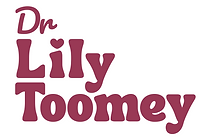For the most up-to-date version of this template, head to my new website at
I have been using Notion to organise my life as a PhD candidate and beyond for over a year and a half now - and it's safe to say I'm still very much obsessed with it! Notion helps me keep all of the things I need organised in the one place and it's versatility means that I can constantly adapt and update my systems to meet my ever changing needs.
Throughout my postgraduate studies, Notion has been an invaluable organisation tool for me and I have also seen the extent to which my PhD Notion template has been loved by fellow postgraduate students, with overwhelmingly positive feedback and a consistent stream of people accessing the template online. Though the organisational demands for undergraduate and postgraduate courses are slightly different, I do know what I would have really benefitted from in a Notion system back when I was completing my undergraduate degree. Therefore, I decided to create a new Notion template aimed specifically at undergraduate students!
As with a PhD or Masters degree, there is a lot to keep track of during your undergraduate studies. You're trying to straddle four separate units, each one with it's own demands, content and assignment schedule. You're also likely trying to figure out ways to optimise your resume further ready for future job applications. In the template I've designed, I've tried to keep the focus on these two key areas: your unit demands and optimising your CV / professional network.
If you're interested in my explanation of how the template is set up, then keep on reading! But if you're only interested in finding the actual template link, then just scroll straight down to the bottom of this page!
It's important to note that the base level of Notion is free for absolutely everyone, but if you sign up with your education email, you will be able to get a Personal Pro Plan of Notion for FREE! (Not sponsored!)
Main Dashboard

The main dashboard of this template starts with the contents list of all the pages contained in the template for easy access. Each unit has it's own dedicated page, which I will go through later in this post. Then we have the "Opportunities" and "Professional Contacts" pages that are there to make your life easier when trying to optimise your CV and network - I will also go through these later on! Underneath the page links, I have also inserted a little inspirational quote to help motivate you to keep working towards your goals. Feel free to change this quote to whatever would work best for you, or alternatively if you're not someone who responds well to quotes, you can also just remove it! To the right, I have included a dedicated space to input your class schedule. I have just put an example weekly class schedule in for this template to illustrate how to lay it out. Alternatively, you can also make a prettier or more detailed version of your class schedule on another program like Excel or Canva and then import the picture into that spot!
I have also created both an empty formatted template for new units and an archive for previous units in the "Other Pages" subsection, as this template is designed to be reused every semester of your degree. At the beginning of each semester, just drag the previous semesters four unit pages into the "Previous Units Archive" before duplicating the "New Unit Template" page four times and moving these four new pages to the "Current Units" subsection above. You can then edit these new unit pages to match the content given in your unit handbook and it means that you can still easily access any information acquired in your previous units. Just make sure to always leave the original version of the "New Unit Template" page how it is so that it's easy to just duplicate it when getting ready for every upcoming semester!

Further down this main dashboard, I have included a To Do List that is subdivided into high priority and low priority tasks. Tasks are sorted in order of their due date, so that tasks that are due sooner will appear higher in the list, and tasks with no due date are at the bottom. In order to add either a high priority or a low priority task, just click the + New button under the desired priority section. If you have a task that begins as a low priority task but later becomes high priority, you can either just drag that task up to the high priority group on this homepage (but don't agree to remove the sorting function when prompted if you do it this way!) or go into the task itself and manually swap the priority tag over. Within each task page, you can also assign a due date, assign the task to a specific unit, and add a task type (eg. assignment or reading). As this is formatted as a list in Notion rather than a table, any properties left empty will not be shown in the main view, so there's no need to worry about empty columns that mess up your aesthetic if you don't assign information to some of the properties.

The base to do list that you will see on the main dashboard has also been filtered so that any to do list items that have been marked off as completed are then hidden from this view. This is great to ensure your to do list isn't cluttered and you can easily see what still needs to be done! However, if you want to see the entire list of items you have in this database, regardless of whether they have been completed or not, then swap the view to see the "All Tasks" list, which doesn't have this filter.

At the bottom of this main dashboard is an overview calendar of all your upcoming assessments. This calendar is here so that at a glance you will be able to see when all of your upcoming assessments are to allow you to prioritise your time and plan ahead based on when things are due.

In order to input all of your assessments for each semester, you can toggle the view to be a table rather than a calendar. Within this table you can easily set up each assessment you will have for each unit so that when you are viewing the calendar, all of the information you need is there ready for you! This assessments schedule is designed to be continuously used throughout your entire degree, as the calendar view will only show you the relevant upcoming assessments. Therefore, at the start of each semester, you can just add the new assessments schedule to this table without needing to delete the assessment information from previous semesters.
Individual Units Pages
As I mentioned earlier, each unit you are taking every semester will have it's own dedicated page. Within this template, I have replicated this by including four individual unit pages, although they are all identical inside.

At the top of each unit page I have included a space for you to record information about your unit coordinator, such as their name, email and office hours. Next to this are additional subpages for further information about the unit - I'll get to these in just a moment!

Below this, I have a link to the assessments schedule from the main dashboard, however it's been filtered to only show assessments for this individual unit. Each of the unit pages has been filtered this way and when setting up the unit pages for new semesters, I would recommend continuing this filtering function to make it easy to see your upcoming assessments just for the unit you're currently looking at!

Finally, at the bottom of the page is a section for making your unit notes. Within this database, I have also created a template for making lecture notes that you can choose to select whenever you add in a new note. These notes are also sorted by date to keep everything organised and neat!

The "Unit Handbook" subpage, located at the top right of the unit page, is just a dedicated place to embed your unit handbook PDF. This will make it easily accessible at all times and means you won't be rummaging through your online learning management systems or your own files trying to find it for little bits of information about your unit.

The next subpage down is the "Reading List" subpage. This is a database for you to store all of your required readings for your unit, including when the reading is due, type of reading (eg. journal article or book), and the link / file for the reading.

When adding a new reading to the list, you can also choose to use the template seen above to help you easily make your notes! This template uses the Cornell Notes method, which is an effective way to create and review your notes.

Finally, each unit page has the grade calculator! For this to work, you just need to input all of your assessments for the unit, along with how much the assignment is weighted within your overall mark into the "Weighting" column (that should sum to 100% once all assignments are in!). Then throughout semester, just input the marks you receive for each assignment and by the end of semester, the table will have figured out your final weighted grade (the sum number at the bottom of the "Weighted Grade" column). This is also handy when it's crunch time at the end of semester and you may need to prioritise some units over others, as you can input trial grades in for your final assessment and see how it would impact your final overall mark depending on what score you would achieve! You can also see the grade you are just simply averaging across assessments at the bottom of the "Mark" column.
Professional Development Pages
Back on the main dashboard, you may remember that there were also two extra subpages that were more focussed around your personal professional development, "Opportunities" and "Professional Contacts". Let's start by looking at the "Opportunities" page...

This page is great because it is a place for you to store all professional opportunities you encounter. I've made it to encompass volunteering and internships, although you can edit the tags to include any other opportunity types that are applicable. The opportunities are grouped into two sections, "Apply Now" and "Future Opportunity". This means that not only do you have somewhere to store opportunities that you want to actively apply for, but if you also stumble across something that would be great maybe more towards the end of your degree that you don't want to forget about, then that can also be housed here!

Inside each page, you can then also include any extra things you need to know, such as any eligibility requirements or anything you may need to apply for the opportunity, eg. your resume, cover letter, academic transcript, etc. There is also a place to directly link to where the opportunity is being advertised, as well as attach a relevant file, eg. an advertising flyer.

The final page in this template is the "Professional Contacts" page. This is the place to collect and store information about all of the important professional contacts you meet during your studies and beyond. This includes their name, their association, their field of work, their relationship to you, and two emails (in case you have both a professional and a personal email for certain people). There is also a checkbox that you can tick if you have connected with them on LinkedIn, as well as a checkbox that you can tick if you believe they would make a good referee for you on job applications. Finally, there's a place to record the last date you contacted each person to ensure you don't leave it too long before reaching out, as well as a place to write a brief update from the last time you spoke.
So that's it for my undergraduate template! I hope that me stepping through this Notion template was of some use to you all! If you have any questions, or any improvements or additional features you want to suggest, definitely reach out to me! I'm always happy to talk all things Notion.
And now for the moment you've all been waiting for, the template download! When you access the template, just go to the top right hand corner and click "Duplicate" to copy it into your own Notion account!
To access the most up-to-date version of this template, head to my new website at: